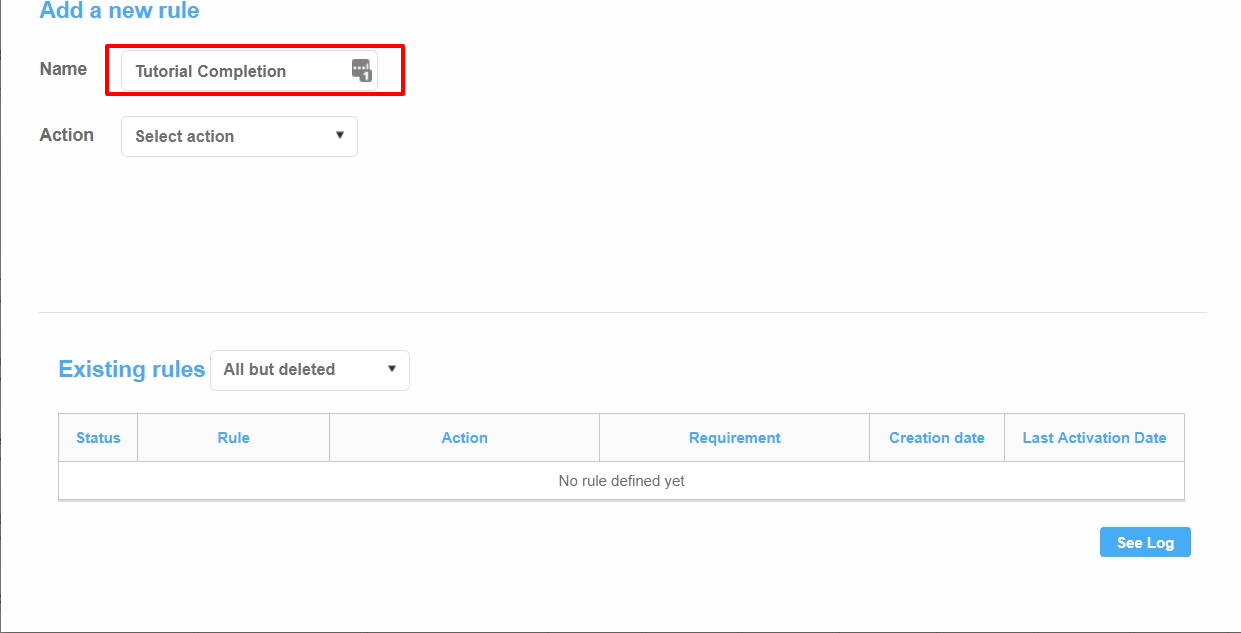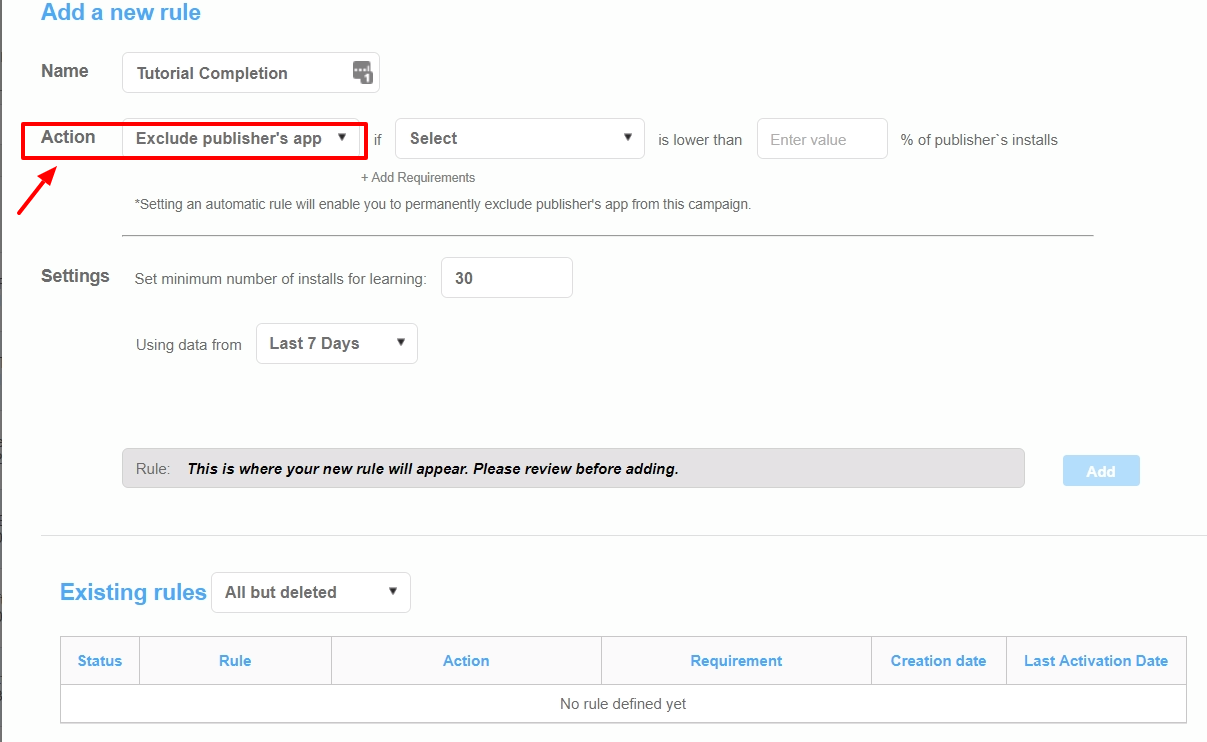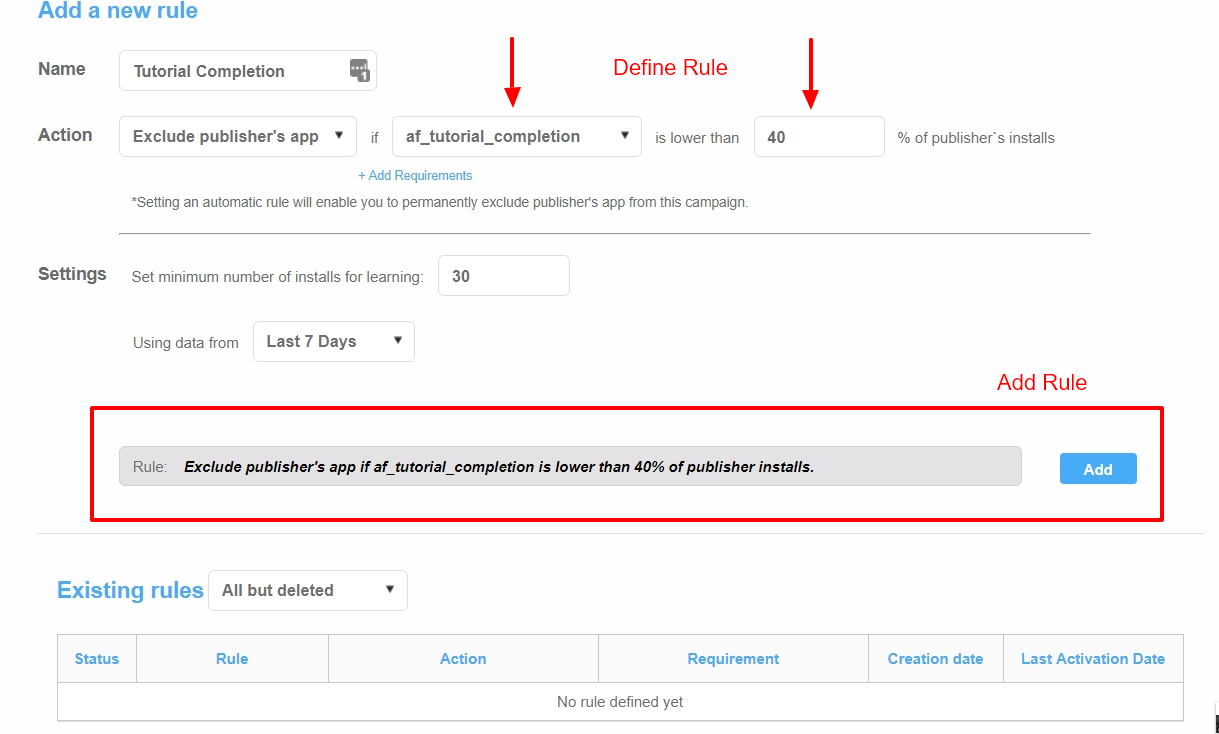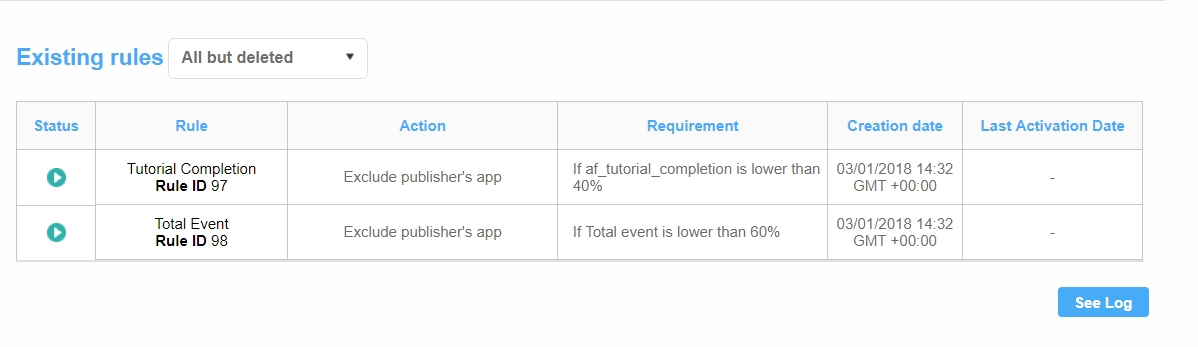What is the Automatic Rule? We created this in order to automatically exclude publisher apps according to the KPI's you set for the post-install events in your app
Why use the Automatic Rule? This will help you optimize your campaigns in a more timely and convenient manner
We have 'requirements' you can add when setting up a rule. Requirements are the conditions you can set to exclude publishers.
For example: "Exclude publisher's app if Total Events events are lower than 20% of publisher installs"
How the Automatic Rule Works: You can set a minimum threshold of installs (30) you allow a publisher to deliver before deciding if you want to keep them or exclude them. The rule then will work once the first event from the set of installs is recorded
*Keep in my mind that to have a rule, you must have in-app events added to the tracking that is reported back to Appnext. These rules are applicable to CPI campaigns with post-install events only
Get Started:
Click on 'Manage Campaigns"
Click on the "Manage Automatic Rules" button
3. Enter Rule Name (ex: Total Events, Registrations, Tutorial Views, Purchase Completed)
4. Select an Action: Exclude Publishers App
5. Define and Add the Rule
Best Practice Tips:
To set a rule, you need at least one event recorded. Events must to be reported back to Appnext
For the rule to run, you will need a minimum of 30 installs
Leave room for latent conversions to come through - adjust attribution window. You can choose different time frames as a look-back window depending to the event
Check logs regularly to see which publishers have been paused
You can define more than ‘one ‘requirement’
When running more than one requirement, the publisher will have to meet all of them or that publisher will be excluded
To create an ‘OR’ option, go ahead create a separate rule (See below):
*If you have additional questions that were not answered here, please reach out to support@appnext.com