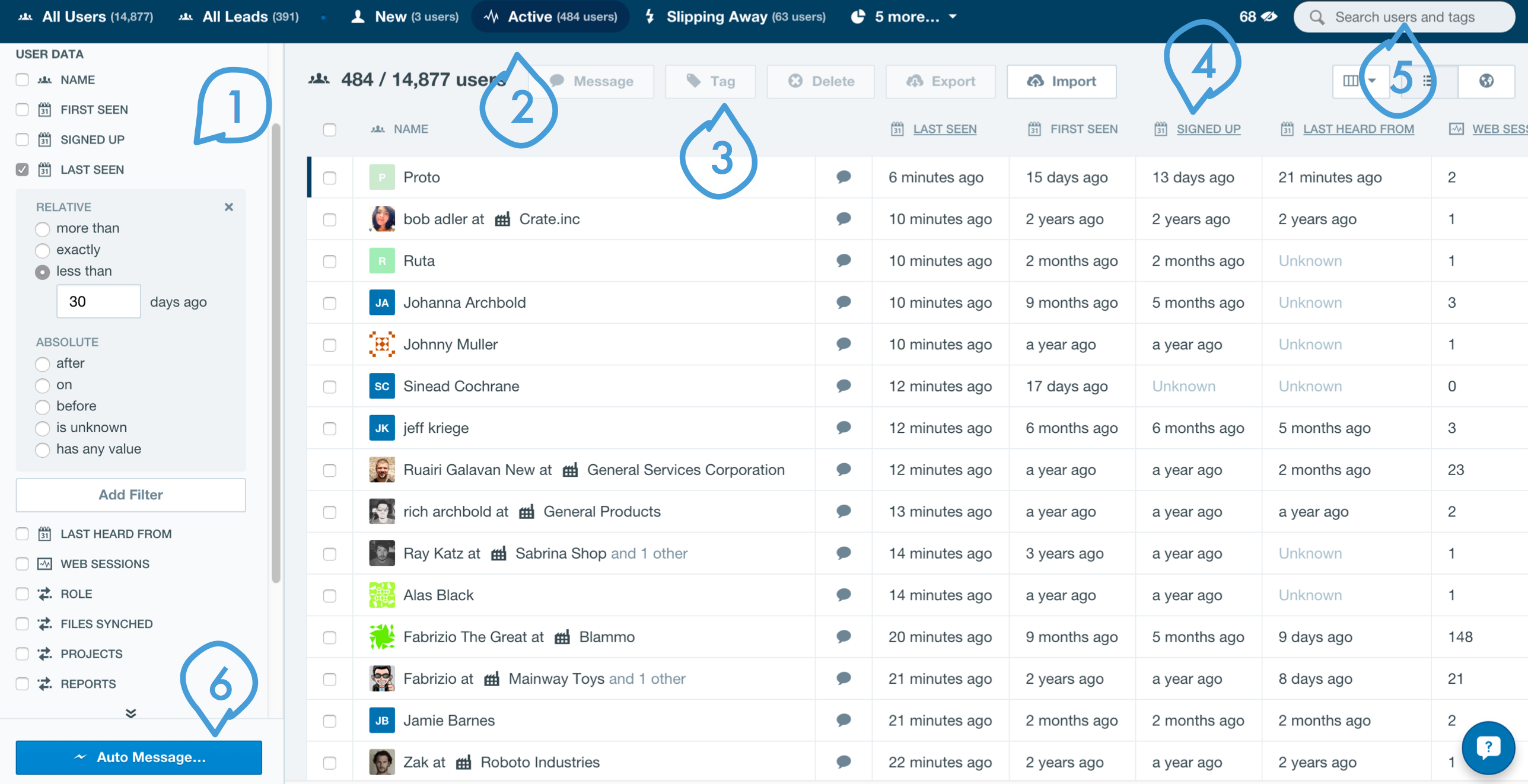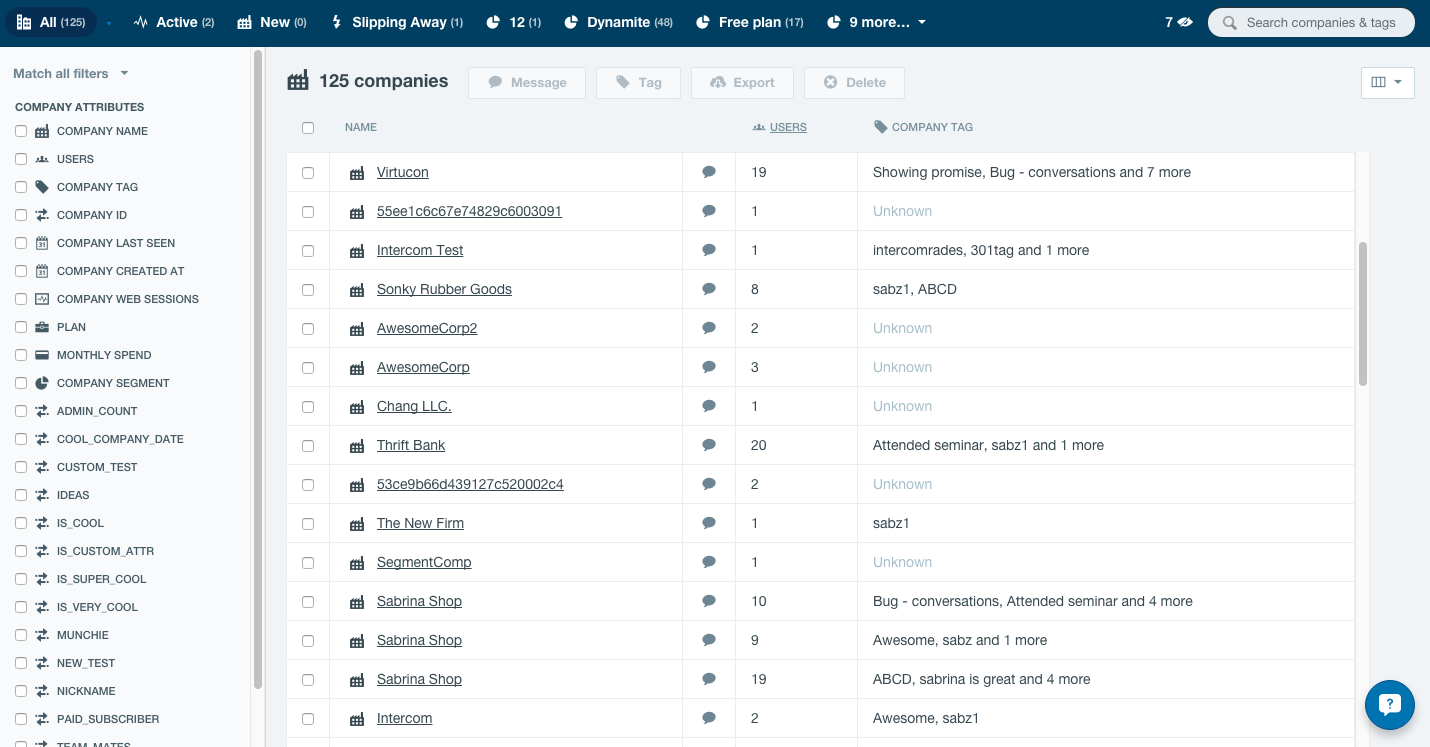The User List
When you log into Intercom you'll see this. This is your User List. It shows you all your users and it's sorted by how recently they've been last seen.
Lets look more closely at the key features of the User List.
On the left of the user list is your filters. You can use these to drill down into your user base to answer specific questions. A default Intercom install will give you lots of useful data to filter on. We call this data Standard User Attributes. But you can also send Intercom any data you like to help you better answer questions of your user base. There are two types of data that you can send us that is specifc to your user base: Custom User Attributes and User Events. They'll appear here in your filter bar along side your Standard User Attributes.
At the top of your User List you will see your segments. There are three default segments available here when you first install Intercom: New (anyone who signed up in the last day), Active (anyone who has logged in at least once in the last month), and Slipping Away (anyone who has logged in in the last 60 days, but not in the last 30 days). You can of course create whatever segments you like, based on any combination of criteria you like, and they'll display here at the top of your User List.
Along the top of the User List are your bulk actions. Here (depending on what Intercom product you have) you can Message, Tag, Delete, or Export any selected list of users.
To the right of your User List you'll see your Data Columns. These show the value that each user has on each data point. You can totally customize what columns you want to display here, depending on your needs.
You can search your User List by user name, email address or by Tag. (It's easy to tag users - see point 3).
Depending on what Intercom product you own, you can set up an Auto Message right from the User List, and have it send based on the conditions you set in the filter bar (see point 1).
The Company List
When you install Intercom, we treat all of your users as individuals. But if you enable the Companies feature, we'll group of the users from the same company together, and they'll all display here in your Company List.
Just like with the User List, you can easily filter, message, tag them and export companies. Here's how to enable the companies feature.