Automated Responses are a great way to quickly acknowledge guest feedback without consuming valuable operations resources.
When used as a tool to recognize guest feedback before starting more personalized guest conversations, Automated Responses can be an effective pairing with Ovation's Winback offering.
Setting up Automated Responses
To begin sending Automated Responses, click on "Responses" within "Settings". Here, you may set the message Delay time, in minutes. The "Delay" is applies to all ratings configured for automated responses.
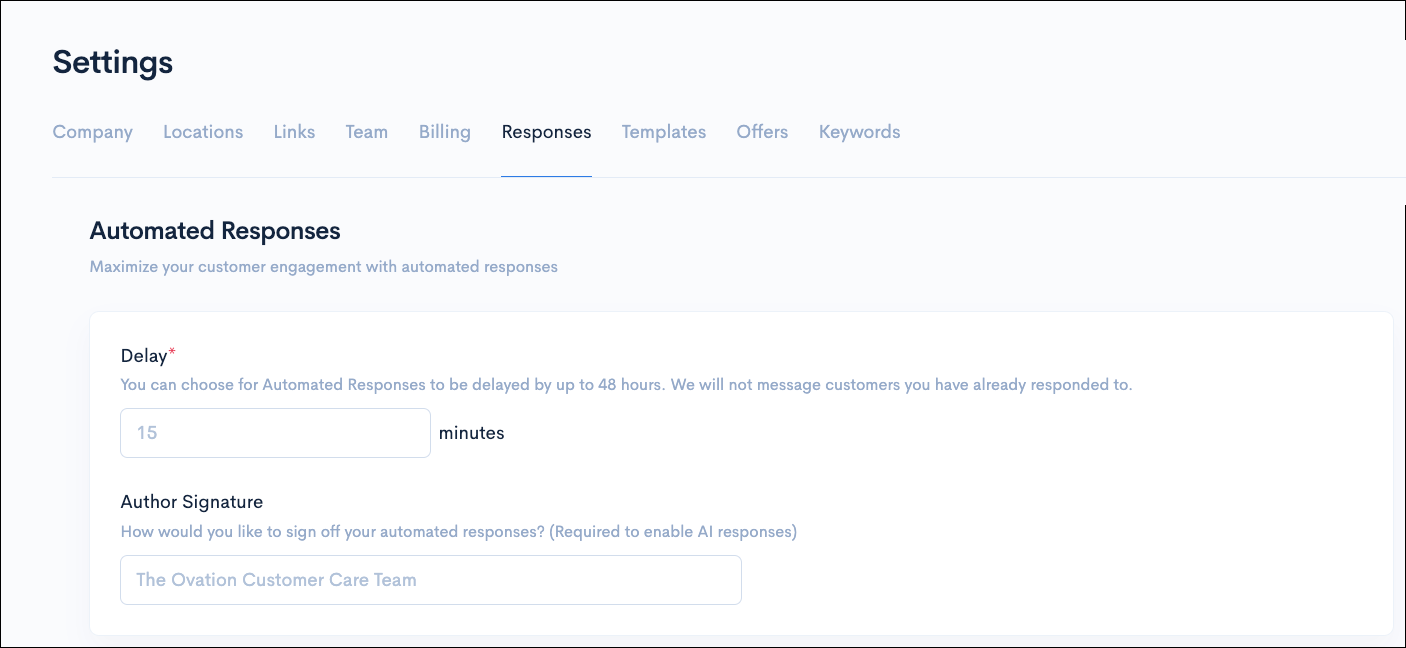
2. Automated Responses can be set for each guest rating and configured to respond with either an AI Suggested response or a custom Template.
a. AI Suggested responses are configured by toggling the AI Suggested option on or off.
b. Note: If an Automated Template is deleted and it was the only template actively assigned to a rating; the Automated Responses will be disabled for that rating.
c. An Author Signature is required to enable AI Suggested Automated Responses.
3. Customized Automated Templates can be created and assigned by clicking on the Select Template field. Multiple Automated Template selections are allowed for each rating.
4. To disable Automated Responses for a given rating, simply remove any assigned templates or toggle AI Suggested off. You will see either "Enabled" or "Disabled" to the right of each rating, indicating the Automated Response status for each rating.
Managing up Automated Templates
Automated Templates are separate from the custom templates typically used in Winback conversations and are managed separately.
To manage Automated Templates, click on "Templates" within "Settings" and scroll down to the "Automated Templates" section. Here, Automated templates can be edited or deleted.
Note: If an Automated Template is deleted and it was the only template actively assigned to a rating; the Automated Responses will be disabled for that rating.
Automated Responses in Winback
Automated Responses are visible within conversation history in Winback and are best leveraged as an initial acknowledgment of the guest's feedback. In Winback outgoing Automated Response messages are denoted by the Ovation logo avatar and an Automated Response signature next to the message timestamp.
a. Note: Automated Templates are not available for selection in standard manual Winback conversations.

Troubleshooting
Automated Responses are only sent when enabled and activated for a given Rating (1-4) trigger.
Either an AI Suggestion or Automated Template must be assigned to activate Automated Responses for a given rating.
Automated Responses can be configured to be delayed by up to 48 hours after the guest feedback is received.
Automated Responses will not be sent to guests who have already received a manual Winback response.
When multiple Automated Templates are assigned to a rating, a selected automated template will be sent at random.
Automated Response do not automatically resolve Winback conversations.
Automated Responses do not impact Winback response rate; an Automated Response being sent does not mark the conversation as Responded to.





