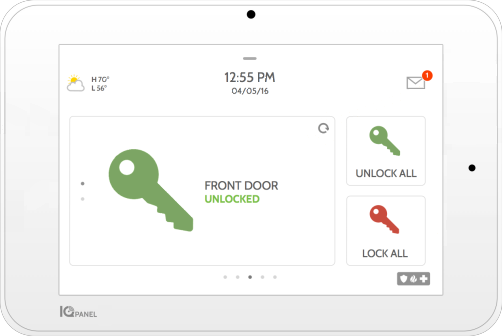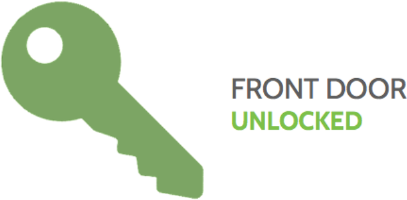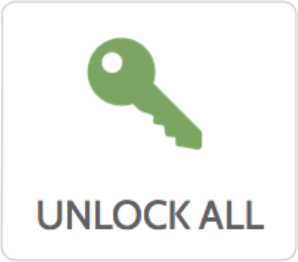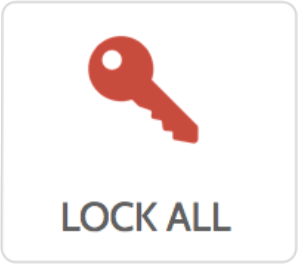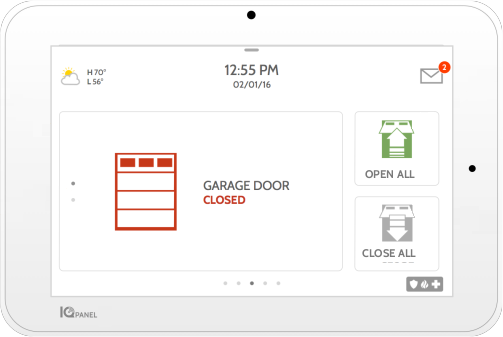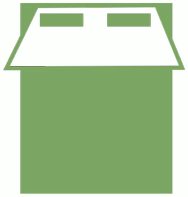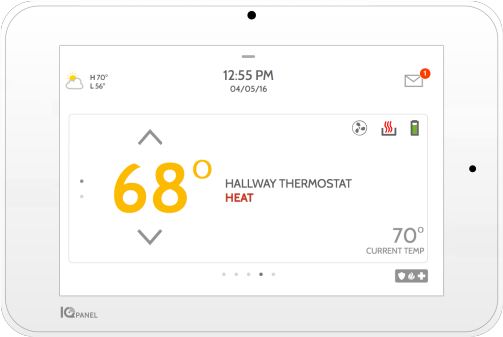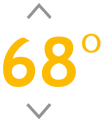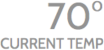Device Control
Your panel allows you to control various devices directly from its screen. To do this, just swipe right on your screen until the corresponding device is shown. Follow the instructions below to operate these different devices. If you have more than one of each device, swipe up and down to access each individually.
Thermostat
Thermostat
Up/Down
Touch the arrows to adjust the target temperature
Fan
Touch to change to “On” or “Automatic”
Mode
Touch to change this thermostat from heat to cool (or off) or use “automatic,” which switches from heat to cool as needed to maintain your target temperature.
Battery level
Displays how much battery is left in your thermostat
Current Temp
Displays the current temperature in your home