First things first: to start using Meadow's Menu Pro, embed your menu onto your website with a single line of code.
This simple step connects your live inventory to your site and unlocks all the customization options covered in this guide. Request your embedded menu code from our support team in the live chat!
What websites work well with the our Menu?
Wordpress
Weebly
Squarespace
🚫 Avoid GoDaddy and Wix
Let's get started!
Control the look and feel of your menu, from adding your brand's colors to changing the appearance of images and buttons.
Need inspiration? Check out this palette generating tool for help finding complementary colors.
Choose from various product collections to show or hide, and the order they are sorted on your home page.
Popular - shows customers your top selling products (over the last 60 days).
Trending - products with the biggest increase in their sales week over week.
On Sale - highlight products that are currently on sale with this collection.
Categories - quickly see and select from all the categories available on your menu. Upload a single cover photo for each category or show a selection of pictures in that category.
Brands - a catalogue of every brand in your menu that your customers can quickly browse or search
Tags - add custom "tags" to your products, which are displayed when the customer views those products on the menu.
Want to shout out local brands? Your Tasty Tuesday deals? Or a product's effects or uses?
Regularly Bought With & Related Products
When viewing any product details page, customers will be able to quickly browse similar products and the products purchased most with the one they are viewing.
Meadow automatically calculates which products to show based on product category, brand, price and product affinity.
Easy navigation
The nav bar ensures customers can always find the home page, brands, categories, search and their cart, as well as easily toggle between pickup and delivery (and change their address if needed).
Clickable strain, brands, categories, subcategories, and featured tags navigate the customer directly to a view of all the relevant products for their selection.
Powerful filtering
All the available filters are shown in a sidebar with collapsible sections
Filters update dynamically in response to the collection being viewed. For example, if a customer selects the "edible" product category, only brands that are associated with edible products will show in the filter bar.
Quick cart view for customers
Viewable cart as items are added for streamlined shopping and checkout
Update quantity (+/-) or remove items from cart.
Loyalty point rewards and points available shown.
Any line item discounts applied to items in cart.
Minimum order requirement shown (if not met).
Any product added to the cart will show an icon and unit count on top of the product while the customer browses the menu.
Faster checkout
Guest checkout is now used by default. Customers are not required to create a password and account up-front. They just place items in their cart, then enter a name and phone at checkout.
After placing their order, customers will optionally be given the choice of creating a password for their account. Otherwise, the menu always defaults to texting a one time password for logins.
Online Payments
Customers can pay by bank when ordering online.
Increase order size, tips and loyalty with single click payments for return customers.
Dynamic URLs (Deep Linking)
Create any pre-filtered view of your menu (for marketing, events, etc.) as a URL.
Every view or combination of filters on the menu is responsive, creating a unique URL - from links for individual products, to categories, brands, strains, on sale, featured, etc. Just copy/paste directly from your browser!
Terpenes and cannabinoids can now be added to your products in single values or ranges, in mg or %.
Give customers more information about the products they are interested in by showing them which have CBN and which have THCV.
Use markdown to customize product descriptions and top of menu notes. Add images, links, text in bold, italic, underlined, strikethrough and more.
Headings with #, ##, etc.
Bold with **text**
Italic with *text*
Strikethrough with ~~text~~
Code with `text`
Bullet points with - text
Line break with ***
Indent with > text
Numbered lists with 1. text
Footnotes with [^1],[^2] [^1]: text [^2]: text
Checklists with [x] text
Links with [text](link URL)
Images with 
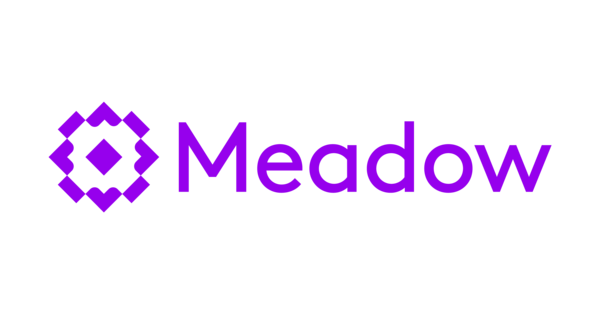
Here's a good intro tutorial with step by step walkthrough of Markdown:
https://www.markdowntutorial.com/
Use markdown to customize product descriptions and top of menu notes. Add images/GIFs, links, text in bold, italic, underlined, strikethrough and more.
Default to showing strikethrough pricing, the sale amount in $ or %, both or neither.
This can be overridden at the product level, for example if you want to show $1 off a $14 product instead of 7.14%. Otherwise the default will be used.
Shop Info page
Add information about your shop for your customers. This page displays:
Shop name and license from Profile
Address from Pickup
This can also be used to display your Google Maps listing (and reviews)
Enter your shop name as it appears in you Google listing in Address 1
Open hours from Hours
Delivery minimum from Delivery
Payment methods from Payment Types
Pre-fill delivery address
For kiosks, events, etc. you can pre-fill a delivery address. The address format is
Street1,street2,city,state,ZIP (with no spaces between commas).Encode the address using this tool
For example: 60 13th Street,San Francsico,CA,94103
Becomes: 60%2013th%20Street%2C%2CSan%20Francsico%2CCA%2C94103
Add the address to the end of the kiosk or menu URL like this
?deliveryAddress=60%2013th%20Street%2C%2CSan%20Francsico%2CCA%2C94103










