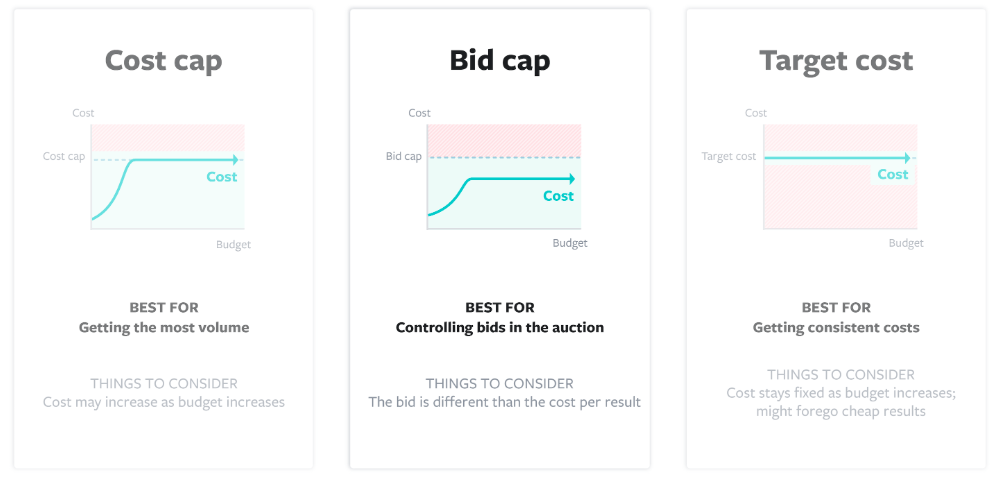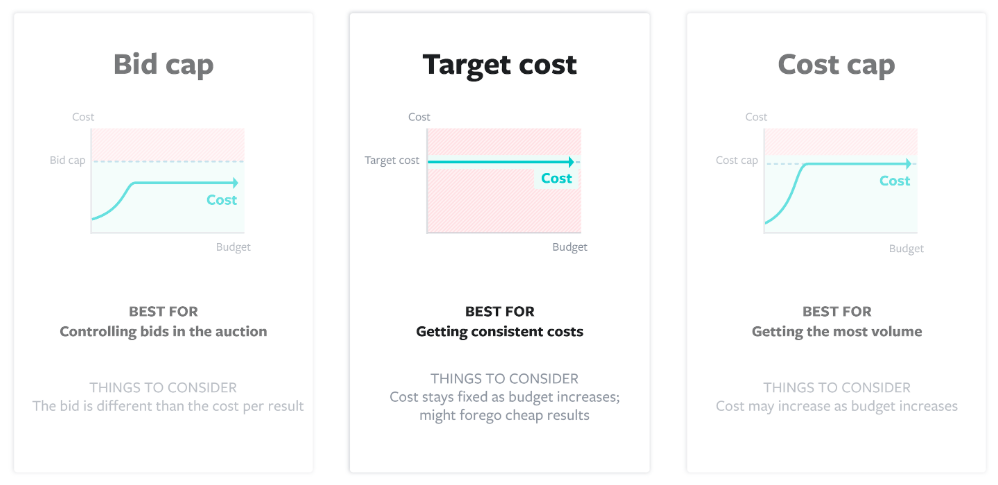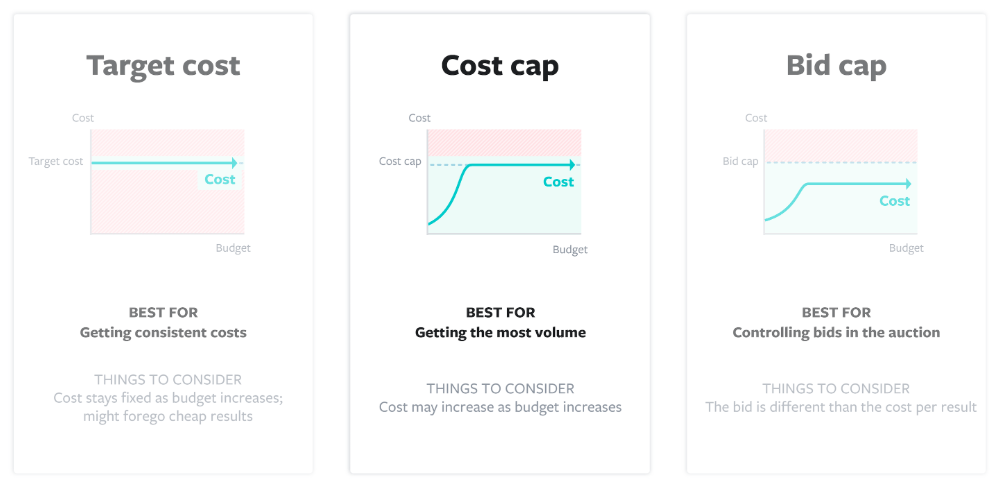These tabs will display all the data on the created Campaigns Adssets ADS, both through our software and through Facebook itself.
You will also have the opportunity to use some useful features for these tabs.
Let's look at each tab and their features separately:
Campaigns
1. Basic functions for working with a campaign
Tags - add a tag to the account, by which you can easily sort accounts later
Start - launches the advertising campaign. For example: at the time of uploading you have specified that the company will pause after moderation, in order to start it as you wish
Pause - pauses the selected campaign
Betting budget - allows to change the daily betting budget or set a new betting strategy
Betting strategy
Betting strategy
Facebook betting strategy - is the method by which the system will spend your budget while your ads are running. Roughly speaking, you choose what Facebook will spend your money on: to minimize the cost of conversions and impressions or to increase the volume.
Lowest Cost
The system will bid with the goal of getting the lowest price for the target action, but will spend the entire set budget because manual bidding does not apply to this target.Available advertising goals: brand awareness, reach, traffic, engagement, app installs, video views, lead generation, messages, conversions, product catalog sales.
When you validate cost per result and want to know at what price you can get results without using manual bidding;
When you want to spend your budget in full and get maximum results. Scaling without a manual bid will give you the opportunity to get the maximum amount of targeted action.
Save time - Facebook controls costs.
Facebook will strive to minimize the price per result as much as possible.
You can't control the price per result. You need to understand that sooner or later the core of your target audience will run out. You will still start to get more expensive results, as the maximum interested audience has its limits.
Lowest Cost with Bid Cap
"Bid cap" indicates to the system the maximum bid that can be spent in an auction. By selecting this strategy, you will set a bid limit that will determine the place in this or that auction. The bid cap does not provide cost-per-result work like other strategies. You will be competing bids with other advertisers to get a higher place in the auction, and the price per target action may be much lower than the set bid level. However, there are times when the price per result can be higher. The auction bid and the result price you set are two different things.© Facebook Help Center
If you set the cap at $7 and 100 events are available for $7.01, the system will not buy them. Compared to the Cost Cap and Target Cost strategies, the system will not bid higher in the auction.
Available advertising goals: reach, traffic, engagement, app installs, video views, lead generation, messages, conversions, product catalog sales.
When to use?
If you want to set the maximum bid on auctions to control costs and reach as many users as possible. It should be understood that the maximum bid will allow you to regulate the volume of impressions, rather than the cost of the targeted action.Increased volume of impressions and, potentially, results at a specified maximum rate.
Increased competitiveness compared to other advertisers who are targeting the same audience as you.
Need to spend more time on bid management to control costs.
The cost per result may increase when you "run out" of more profitable audiences, or you increase your budget.
The budget will not be spent in full if the rate is low.
Target Cost
In the strategy (Target cost), you set a rate that Facebook will adjust on its own to provide a target price for the result, but will not go beyond the +/-10% range of the rate you set.© Facebook Help Center
Available advertising targets: traffic, lead generation, app installs, conversions, catalog sales.
To get the most consistent results at a set price.
Example: You have a set rate of $10, but the cost per quality audience during the campaign comes out to $11. Facebook will look for conversions for both $9 and $11, correlating at +/-$1 and will try to ensure the result cost is at the set rate. Compared to the "Minimum Price" strategy, this allows you to buy an audience at a higher cost while still getting the most volume possible within the KPIs.
Predictability of costs.
The ability to get the maximum possible number of conversions at the target price.
The price per result will not be minimized and you may lose out on cheap results.
As with the "Marginal Rate," there is a possibility that your budget will not be spent in full if you set the rate too low.
Cost Cap
With the "Marginal Price" strategy, you can get the optimal cost per target action and achieve maximum volumes. At the same time, the system will not set your rate higher than 10%.© Facebook Help Center
If you set a low rate, the budget may not be used up. However, if you set the rate high enough, the cost per result may be significantly lower than the set rate. Compared to the Target Price, the cost per result may be even lower than the 10% for high efficiency. To increase efficiency when choosing this strategy, use your full budget to get the most conversions.
Available advertising goals: traffic, app installs, responding to invitations and accepting offers, generating leads, conversions and selling products from the catalog.
When your goal is to maximize efficiency within a set KPI.
When you need to control costs within a certain threshold.
Increases conversions within an acceptable CPA.
When possible, minimizes costs without manually adjusting the rate.
Compared to the Target Price strategy, Marginal Price can significantly reduce the cost per result and get good performance on your chosen audience if you bid too high.
Costs may increase if profitable audiences run out, but not by more than 10% of the set rate.
The training phase requires a more detailed examination of the data.
The budget may not be fully spent.
3 dots
To archive an account: select the account with a tick, click on the "three dots" in the Dolphin {Server} top menu, select "Show Archived", click on the "three dots" in the Dolphin {Server} top menu, and then click on "Archive". "three dots" - "Archive "To remove an account from the archive, you need to click "Filters" in the top menu, select "Show Archived", select the account with a check mark, click in the menu above "three dots" - "Unarchive".
Duplicate - makes a copy of your company and puts it up for review
Rename in FB - you can rename the company in FB itself
Delete from FB - Deletes the campaign from FB and in our software.
Data export - can be performed in any specified format or printed
2. Additional functions for easy sorting
Selected Only Slider - leaves only selected rooms in the tab
Setup Column - here you choose which metric you want to display statistics for (we have 166 variants)
Update data from FB - you can also set the automatic update.
Choice of currency to display statistics
Sort statistics by Date - helps you navigate by date and improve tracking accuracy by metrics.
Search by name or id
3. Campaign information
Basically all the data is clear for any user, a frequent issue is Stats and Logs
ACTIVE - the campaign is in order.
UNSETTLED - this status means that there is no payment for the current account or the account has passed the risk pacing (card confirmation). If the first option - the status will be resolved if you pay the debt. If the second option - then after updating statistics it will disappear and change to the current one for the account.
PAUSED - the campaign is on pause.
TOKEN_ERROR - you need to check your FB token. How to update token in Accounts tab. If there is this error, it will be on all tabs
BAN - The reasons for advertising bans are many, and you know them all. Therefore, we will not dwell on them.
Log of API access to Facebook
Here you can see all the actions that were performed by the API with your campaign. It also shows the errors and their reasons or the reasons why ads were not filled on the campaign. It can also be requested by the support team to help you.
4. Statistics
Here you will display the metrics that are listed on Facebook. or those that are in the columns setting. If you do not have the necessary metric and it is not in Facebook, then it can not be displayed here. Read more about problems and working with statistics.
Adssets
1. Basic functions for working with adsets
Tags - add a tag to the account, by which you can then easily sort accounts.
Start - starts the Adset For example: at the time of uploading you specified that the company will pause after moderation, in order to start a certain Adset in it when it will be convenient for you.
Pause - pauses the selected Adset.
Bid budget - identical as in campaigns.
Duplicate - makes a copy of your Adset and puts it on review.
3 dots
Editing adset parameters is an opportunity to avoid unnecessarily logging into FB or reloading the bundle with new parameters. You can easily change: GEO, gender, age, demographics, interests, behavior, right in Dolphin{server}. Before making changes, you can also find out the current settings for adset.
To archive/unarchive adsets: select the Adset with a tick, click on the "three dots" in the Dolphin {Server} top menu, select "Show Archived", click on the "three dots" in the Dolphin {Server} top menu, and then click on "Archive". "three dots" - "Archive "To remove an Adset from the archive, you need to click "Filters" in the top menu, select "Show Archived", select the Adset with a check mark, click in the menu above "three dots" - "Unarchive".
Rename to FB - you can rename Adset in FB itself.
Data export - identical as in campaigns.
⚠️ Delete specific Adset from FB - in our software for now you can only remove a campaign. If you are disturbed by this adset (visually), you can tag adsets that you need to be displayed and filter by this tag working adsets.
2. Additional functions for easy sorting - Identical as in campaigns.
3. Information on Adsets
Basically all the data is clear to any user, a frequent issue is Stats and Logs.
ACTIVE - the Adset is in order.
PAUSED - Adset on pause.
UNSETTLED - this status means that there is no payment for the current account or the account has passed the risk paiment (card confirmation). If the first option - the status will be resolved if you pay the debt. If the second option - then after updating statistics it will disappear and change to the current one for the cabinet.
WITH_ISSUES - this status refers to adsand you can try to fix it there.
CAMPAIGN_PAUSED - campaign on pause.
TOKEN_ERROR - you need to check your FB token. How to update token in Accounts tab. If there is this error, it will be on all tabs
BAN - The reasons for advertising bans are many, and you know them all. Therefore, we will not dwell on them.
Log of API access to Facebook - identical to the campaigns.
4. Statistics - identical as in campaigns.
ADS
1. Basic functions for working with ads
Tags - add a tag to the account, by which you can easily sort accounts later, or set "no-comment" tags
Start - starts Ad. For example: at the moment of uploading you specified that the company should pause after moderation in order to start a certain Ad in it when it will be convenient for you.
Pause - pauses the selected Ad.
Duplicate - makes a copy of your Ad and pauses it.
3 dots
Rename in FB - you can rename the ad in FB itself
Change fan page - allows you to change the FP and puts it in the status PENDING_REVIEW
Request review ads
Accelerate moderation - our software fills out a quick moderation form and submits it instead of you
Data export - identical as in campaigns.
⚠️ Delete specific ad (ads) from FB - in our software so far you can only delete the campaign. If this ad disturbs you (visually), you can tag ad that you want to be displayed and filter ad by this tag.
2. Additional functions for easy sorting - Identical as in campaigns.
3. Information on announcements
Clickable creativity display - when you click on it, you can see the creativity itself, as well:
You can change the creative
See/Change the text, title, description of the ad
See/Change call to action
Copy link / Change link
Copy or change Deeplink
Icons display - clicking on the Facebook icon, for example, will take you to the Facebook page with your ad.
Ad comments icon - comments on a particular post are displayed here. How to set up automatic removal of comments and work with comments, read here.
Log of API access to Facebook - identical to the campaigns.
Status
ACTIVE - the ad is in order.
PAUSED - Ad on pause on pause.
CAMPAIGN_PAUSED - Campaign on Pause.
ADSET_PAUSED - Adset on pause.
Systems to circumvent restrictions - Advertisements must not use tactics designed to circumvent our ad verification procedures or other compliance systems. For example, we prohibit the use of techniques designed to mask ad content or landing page content.To learn more, see the rules regarding circumvention systems. ©️ Fasebook
Circumventing Systems - Ads should not use tactics designed to circumvent our ad verification process or other control systems. This includes techniques that attempt to disguise the content of the ad or landing page. Read our Circumventing Systems Policy ©️ Facebook
Personal Health and Appearance - This ad will not run because it uses images that over-emphasize a person's body or any part of it (such as an emphasis on abs or belly fat). This can make users feel bad about themselves and goes against our core value of building a positive global community. To see examples, check out our personal health and appearance policy. What to do next: Avoid close-up images of certain body parts or "before and after" photos. Read our Personal Health and Appearance Policy ©️ Facebook
Unacceptable business models - Advertising must not promote goods, services, schemes or offers that are designed to deceive or mislead people, in particular to get money or personal information.Learn more about this in our Policy on Unacceptable Business Models.©️ Facebook
PENDING_REVIEW - ad under consideration
WITH_ISSUES - Show error. You can try to change the FP, then it will be considered again (the FP can be set to the same as it was or ask for verification of the ad. If the change did not happen or there was an error, disable AdBlock - extension)
UNSETTLED - this status means that there is no payment for the current account or the account has passed the risk pacing (card confirmation). If the first option - the status will be resolved if you pay the debt. If the second option - then after updating statistics it will disappear and change to the current one for the account.
TOKEN_ERROR - you need to check your FB token. How to update token in Accounts tab. If there is this error, it will be on all tabs
DISAPPROVED - failed to pass moderation.
BAN - The reasons for advertising bans are many, and you know them all. Therefore, we will not dwell on them.
4. Statistics - identical as in campaigns.